8 Ways to Defeat Email Overload and Take Control of Your Inbox
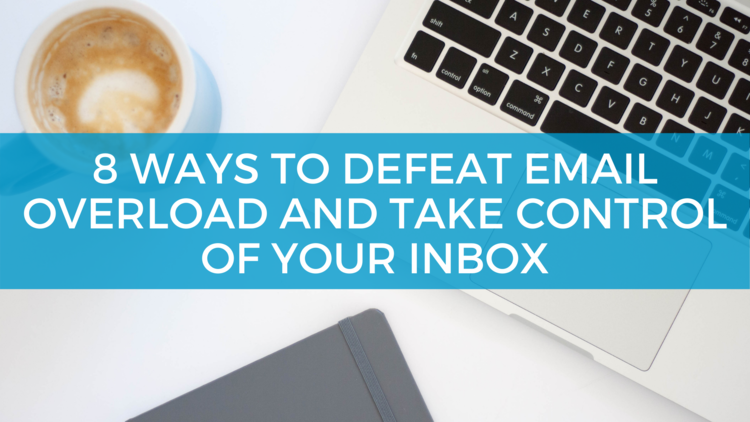
And while we can debate the pros and cons of this type of culture, we think everyone can agree that more we are receiving more information than ever. From quick questions to newsletters and sales ads, our email inbox can very easily take over our day. And just like clutter in our homes, when we are constantly working in a cluttered inbox, we bring unnecessary stress on ourselves. What’s worse is if it gets too bad, we might just throw in the towel and try to deal with it at a future date — leaving a bigger, more time-consuming task for another day.
Suppose every time you unlock your phone, the little red email notification causes you to stress, or you’re constantly checking your email just to stay ahead. In that case, you’re likely suffering from email overload. Even if you have the messiest and disorganized inbox, you can get past the overwhelm and achieve a tidy or empty inbox. In this post, we’re going to share some tips on how to defeat email overload.
Set a Schedule and Stick to It
When you hear the chime or see the notification pop up about a new email, your first instinct may be to stop what you are doing and read it. And while that may not seem like a huge deal (because you are still working), you are drastically reducing your productivity due to distraction.
So if continually checking your email will make you less productive, what should you do? While we understand this won’t work for every job, we recommend checking your email no more than 2-3 times a day. But when you check it, spend the time you need to read, reply, and organize.
Limiting the number of times you check your email also has other benefits. In a recent 2-week study, participants were monitored on their email usage. During one week, they were allowed to check their email whenever they wanted. During the other week, they were only allowed to check their email three times a day. At the end of the study, the participants said they felt significantly less daily stress, slept better, and felt more productive at the end of the day.
Communicate Your Response Times
When switching to scheduled email checking, you might start to suffer from FOMO (fear of missing out) since most of the time co-workers communicate everything through email. This is completely normal, but with clear communication, you can relieve it.
When you start this new schedule, clearly communicate with your co-workers when they can expect a response from you. Give them an idea of when you will be checking your inbox, and set some best practices for communication. For example, require all meetings, birthdays, or other events to accompany a Google Calendar event with a reminder. If you fear that you are going to miss out on something urgent, set-up an alternative way for your co-workers to contact you, whether it’s by phone, text message, or using a messenger service like Microsoft Teams.
When you communicate your reply times, your co-workers won’t constantly be asking you if you got their email, and they won’t be worried or stressed when they don’t hear back from you for a while. It’s a win/win situation.
Use an Email Workflow
If you’re like most people, you’ve probably seen an email, read it, decided you didn’t have time for it, and hit unread. And while this isn’t a big deal for a few emails a day, it can easily add up when you are under pressure from a deadline. So now is the time to create a workflow for your inbox. The good news is, you aren’t required to develop on your own, because we have one for you. Follow this workflow when you check your email:
Delete or File It
While quickly scanning your email, delete as you go. Don’t wait to do it at a later date. But there may be some emails that have information you may need later, so create themed folders for the emails you need to keep.
Take Action
These are the emails that need your attention. Since you are following an email schedule, now is the time to take action on each of these.
Outsource
Forward the email to the right person, but don’t forget to include information on why you are sending it their way and instructions for what you need.
Revisit
You may not be able to handle certain emails right away; instead of just marking them unread, put them in a folder labeled revisit. Check this every time you check your email and don’t make a habit of sending emails there.
Don’t Be Afraid to Unsubscribe
Since your email address is used for pretty much everything, you’re more than likely going to receive a lot of stuff you don’t need or won’t read. So now is the time to become friendly with the unsubscribe button.
When you start to unsubscribe, you might start saying to yourself, but this company has a lot of great articles, I don’t want to miss one. And while we aren’t saying unsubscribe to everything, if you haven’t opened one of their emails in the last six months, you probably don’t need to keep receiving them. If you aren’t sure how long it has been since you opened the last one, conduct a little email audit before unsubscribing.
Write Emails Outside of the Inbox
As your day goes on, you’ll likely need to email someone about something. Instead of just jumping to your inbox, create an email sheet in Google Docs or Microsoft Word. When you are drafting your email, make sure you include the name of who it is going to, the subject, and the body context. If you need to send an attachment, make a note in a different color text.
When it’s time to log into your inbox, make sending the emails in your document your first priority. That way, you won’t get distracted by what is to follow and forget to send your emails.
Create and Use Email Templates
Since you will be handling more emails at one time, it may feel a little tedious to type out the same or a similar reply multiple times. It can also be stressful to try to think of a reply for every single email at that time. Make email responding easier by creating basic email templates for a variety of instances you regularly handle.
Creating email response templates may feel a little tedious to do upfront, but in the long run, you’ll feel the benefit of having them. Replying to routines emails will be so much faster, and you’ll have more time to focus on the emails that require more brainpower.
Not sure how to create an email template? Well we’ve created a free downloadable to help get you started. Scroll below to get our email template sheet.
Outsource Your Email to Your Assistant or a Virtual Assistant
As a business owner, entrepreneur, manager, or other leader, you’ll likely have a schedule that is so full you won’t have much wiggle room. Being so busy can also make it more difficult to schedule regular email response times. If this sounds like you, consider outsourcing your email inbox to your assistant or consider hiring a virtual assistant.
Outsourcing your inbox may feel a little scary in itself, but with the right support and organizational system, it won’t be as difficult as you think. Besides, you’re never truly hands-off and will always have access to your inbox.
When you outsource your inbox, make sure you set-up an organization system that will work for both of you. Creating a variety of folders and labels can help get you started quickly. Not sure where to start? Here are some email folders or labels ideas include:
Take Action
These are the emails that need your attention or action to get handled.
Handled
The place your assistant puts every email he/she has handled.
Personal
Emails that relate to your personal life and are not touched by your assistant.
News
A place for all the news articles you receive, but clarify which sources you want to be added here.
Events
Meetings, events, parties, and other reminders can be put into one folder after they are added to your calendar.
Disconnect Your Inbox
When you first found out about being able to link your work account to your phone, you were probably thrilled. Unfortunately, as time has progressed, this once exciting option may be keeping you so attached to work that you never truly disconnect.
Grab your phone right now and delete your work inbox from it.
You may initially feel panicked because, as we have learned, disconnecting is scary, but when you feel that anxiety start to rise, remind yourself that your co-workers have other ways to contact you, and if there is something urgent or an emergency, they will use another method. Now take a deep breath, you’ve got this — hit delete. Now you can only check your email when you are on a computer. Congratulations!
While having your email on your phone isn’t a make it or break situation for most jobs, there are some that will not allow this. So if you work at one of those jobs, you’ll have to make it a priority to limit distractions. Turn your email notifications off after hours and when you are trying to focus. It won’t be as easy to disconnect, but this will help.
—
Achieving a clean and empty inbox won’t happen overnight, so don’t expect yourself to get it all under control immediately. Start slow and stick with it. You’ll thank yourself later for your diligence.
0 Comments